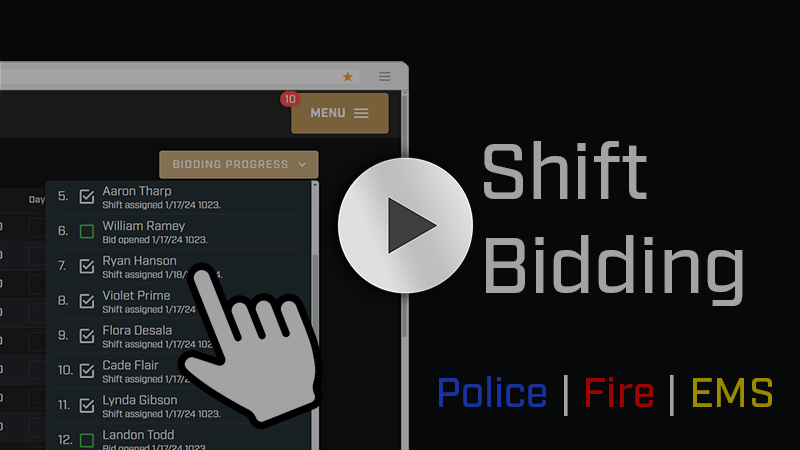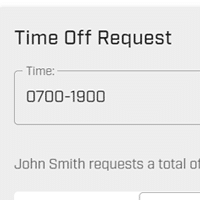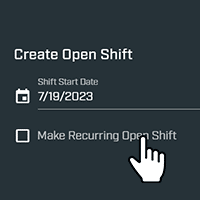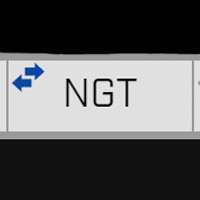Shift Bidding
Hero Schedule allows you to create a future schedule for employees to bid on each shift. The bidding order can be set by seniority or be manually selected. The system will automatically notify each employee when it is their turn to bid, display all available shifts, and keep administrators informed during the bidding process.
Looking for a stand-alone shift bidding tool?
Our developers created a stand-alone shift bidding software tool called ShiftBID to help organizations do shift bidding (even if you are not in the first responder industry!) It's supported by the same Hero Schedule team, just a separate brand and pricing structure. Starting at $500/year. Check it out!
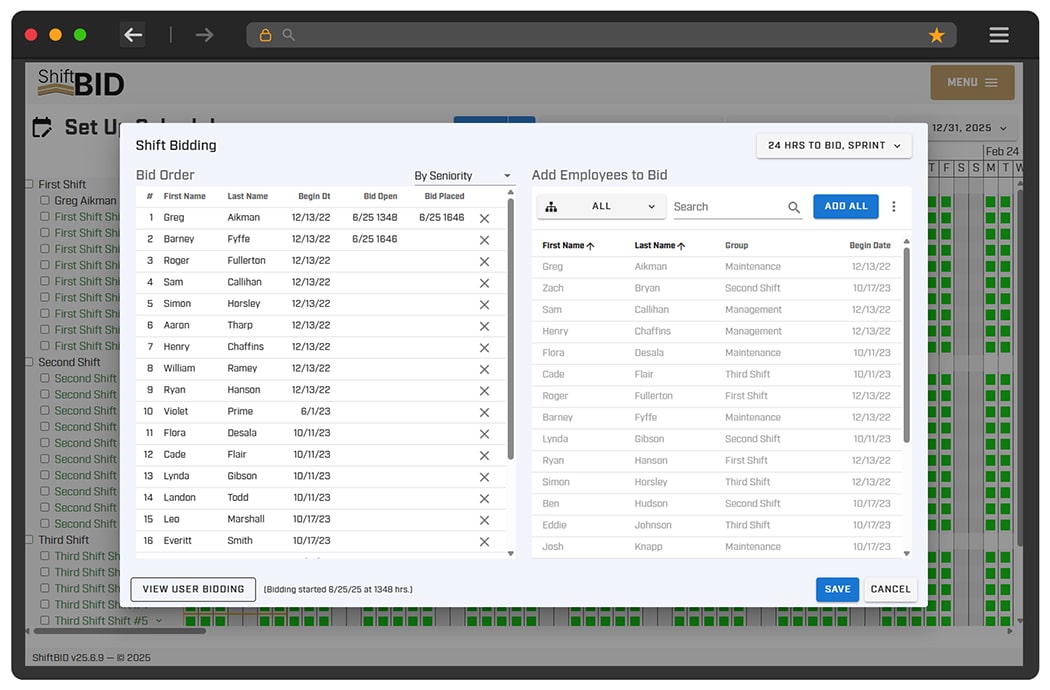
Customize shifts to prepare for bidding
Create a new schedule from scratch or copy the last schedule settings. You can set up the shift pattern for the entire year for each shift.
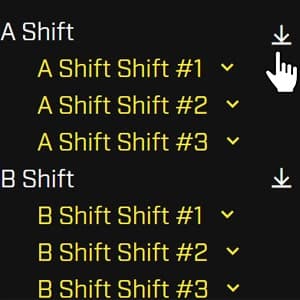
Create as many shift spots as you need
Add a shift for as many positions as you need filled.
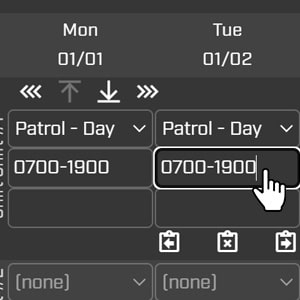
Set up shift patterns
Every schedule has a pattern. Set this pattern into the system, which is then applied to the entire year. See more about this process under Patterned Scheduling.
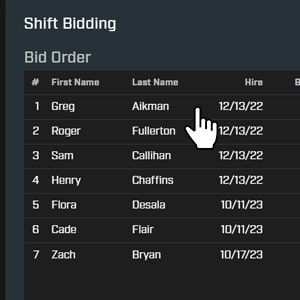
Set bidding order
You will be able to add all employees to the bidding system. They can be sorted by seniority (hire date) or manually using a drag-and-drop module.
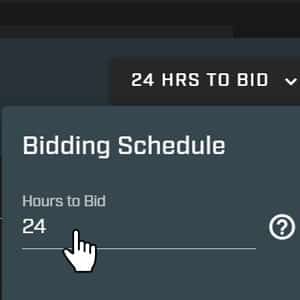
Apply a bid time limit
24 hours is the default setting, but can be set for any time range.

Sprint bidding
When the Sprint option is enabled, the moment an employee makes his or her shift selection, the next employee’s “shot clock” begins. They then have 24 hours to make their selection (or whatever range of time you set during the bid time limit). If the Sprint option is disabled, and the speed of selection will not impact the starting time for other employees.
Sprint bidding can significantly speed up the process.
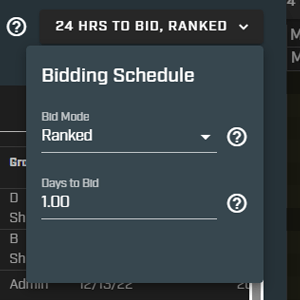
Ranked bidding
Every employee can bid immediately, ranking the shifts in order of preference. Bidding ends for everyone based on how many days you give your staff to bid. When bidding ends, shifts are automatically assigned starting with the first employee list. Each employee in order gets their first choice that isn't taken by a previous employee.
Bidding process
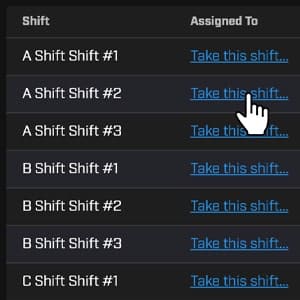
Employee bidding
An employee will get an email and text notification when it is their turn to bid. They will log in to Hero Schedule and make their selection under Shift Bidding.
Under the Shift Bidding dashboard, the employee can view all shifts that are remaining. They can even use a dropdown to see what the schedule will look like for the entire calendar year.
The system will ask them to confirm their choice, and then the next employee will be notified that it is their turn.
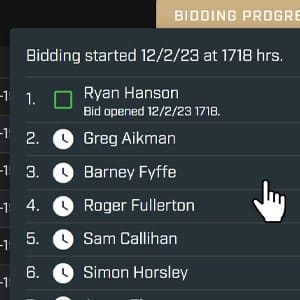
Supervisors managing the bidding
Supervisors have access to the Bidding Dashboard and Bidding Progress screen to give them real-time insight into what is happening.
They can also edit/correct the schedule that is currently being bid on. (Useful for when an employee selected a shift by mistake).
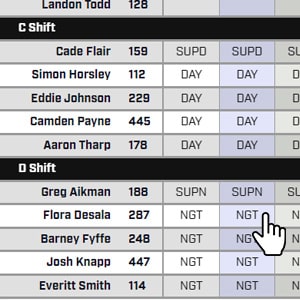
Publish the newly-built schedule
Once all employees have completed the bidding, the supervisor can publish the schedule. The schedule is immediately published to the Main Schedule View for whatever time period was set. Schedules can be edited as normal.