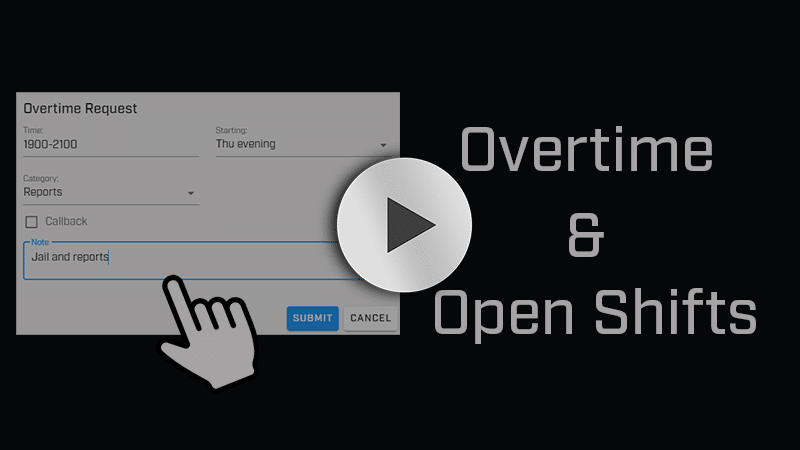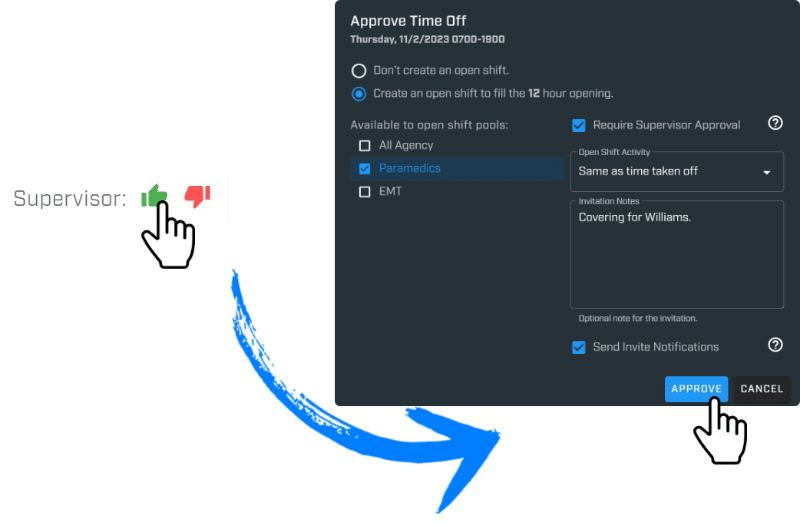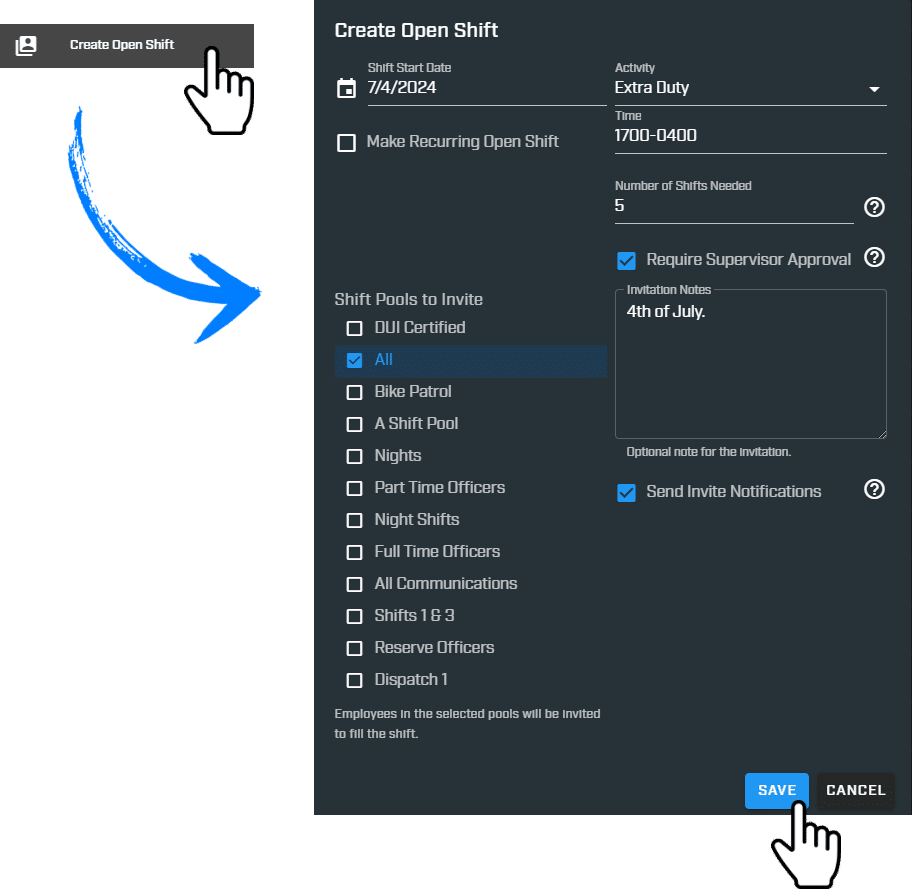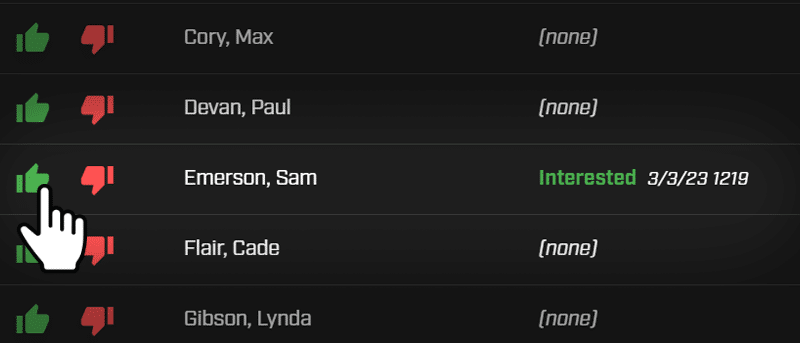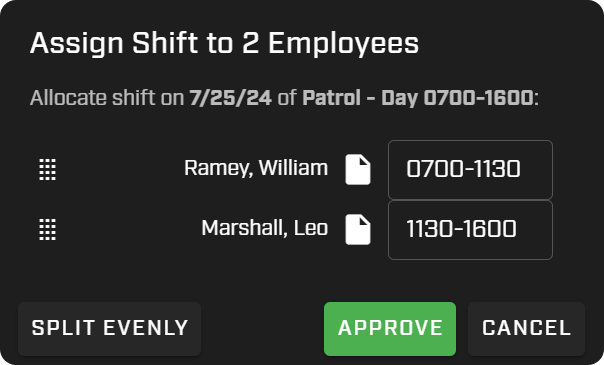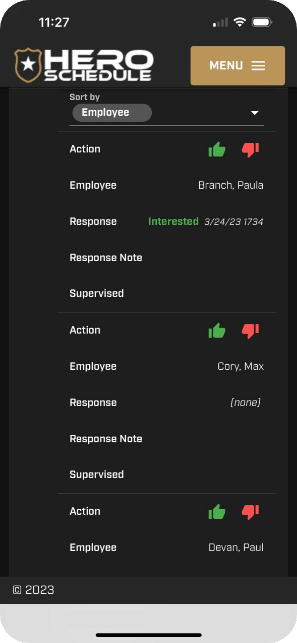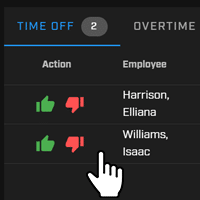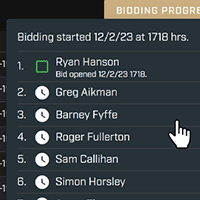Open Shifts
In most agencies, supervisors create additional shifts for several reasons, including needing to fill shifts for time off taken, special events, etc. If supervisors rely on sticky notes and group emails, things will get missed. With Hero Schedule, an Open Shift is automatically created when an employee takes time off. You can also manually create an Open Shift, allowing you to pull on additional resources for an event, high priority day, or any other reason.
Creating an Open Shift
There are two ways an Open Shift is created.
Automatic Open Shift
When an employee is approved for time off, Hero Schedule gives you the option to create an Open Shift.
Simply select which shift pools to send to, decide if supervisor approval is required, add an optional note, and click Approve & Add. This will instantly send an alert to those employees about this Open Shift.
Employee alerts & reponses to Open Shift invitations
Employees that are part of a selected Open Shift pool will immediately receive an email and text alert with details of the shift. They can respond by clicking Interested or Not Interested.
Some open shifts can be set up as an instant "approved" shift. In this case, when an employee accepts a shift, they will automatically be placed on the schedule.
View & approve Open Shift responses
When your employees respond to an Open Shift by selecting Interested or Decline, this is reflected on the approval screen showing the number of those Interested, Declined or No Response – along with the total amount of open shifts filled.
Supervisors can view those who want to work an Open Shift and approve each response. Responses are recorded for other supervisors to note the approval. When you approve or decline a decision, a message is sent to the employee and their schedule is automatically updated.
Split an Open Shift between two or more employees
A supervisor can split the same Open Shift between two or more employees. The assigned shift length can be divided evenly (using the Split Evenly button) or manually entered for each employee.
For example, if the Open Shift is from 0700-1600, one employee is assigned the first half (0700-1130), and the second is assigned the other half (1130-1600).